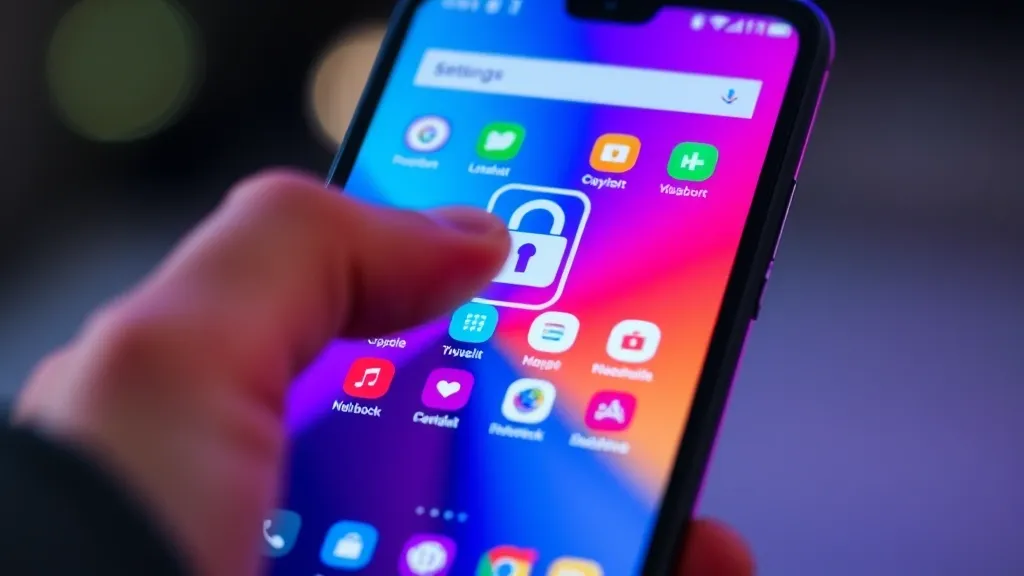Introduction to App Locking on Android
In today’s digital age, privacy and security are more important than ever. With the increasing amount of personal information stored on our smartphones, ensuring that our applications are protected has become a necessity. App locking on Android devices serves as an effective solution to safeguard your sensitive data from prying eyes. This feature allows users to set restrictions on specific applications, preventing unauthorized access and enhancing overall device security.
Android app locking can be particularly beneficial for various reasons:
- Protecting Personal Information: Many applications, such as messaging apps, email clients, and social media platforms, contain sensitive information. App locking helps keep these applications secure from unwanted access.
- Child Safety: If you have children who use your device, app locking can prevent them from accessing inappropriate content or making unwanted purchases within apps.
- Securing Financial Applications: Banking and financial apps often store critical information. App locking adds an extra layer of security, ensuring that only you can access your financial data.
- Preventing Unauthorized Purchases: App locking can help you avoid accidental purchases or subscriptions made by others who might use your device.
While Android devices come with built-in security features, such as fingerprint recognition and facial recognition, these may not always be sufficient to protect specific applications. App locking offers a more granular approach, allowing you to selectively protect apps that contain private or sensitive information.
There are various methods to lock apps on Android, ranging from built-in features in the operating system to third-party applications designed specifically for this purpose. Each method has its own set of advantages and can cater to different user needs and preferences.
In this comprehensive guide, we will explore the various options available for locking apps on your Android device, ensuring that you can choose the best method that suits your lifestyle and security requirements. Whether you’re looking for a simple solution or a more robust app locking mechanism, we’ve got you covered.
Methods to Lock Apps on Android
Locking apps on your Android device is an effective way to protect your personal information and maintain your privacy. There are various methods available to achieve this, each with its own advantages and features. Below, we explore some of the most popular methods to lock apps on Android devices.
1. Using Built-in App Lock Features
Many Android devices come with built-in app lock features. These features allow you to set a password, PIN, or fingerprint to access specific apps. To check if your device has this feature:
- Go to Settings.
- Scroll down to Security or Privacy.
- Look for App Lock or App Protection.
If available, you can enable it and select the apps you want to lock.
2. Third-Party App Lockers
If your device lacks a built-in app lock feature, you can use third-party app lockers. These applications provide additional functionalities and customization options. Some popular app locker options include:
- AppLock – Offers password protection and various themes.
- Norton App Lock – Provides robust security features and integration with Norton’s security suite.
- Smart AppLock – Allows locking apps with a PIN, pattern, or fingerprint.
To use a third-party app locker, simply download it from the Google Play Store, follow the setup instructions, and select the apps you wish to lock.
3. Using Device Administrators
Some app lockers require device administrator privileges to function effectively. By granting these permissions, you enhance the security of your locked apps. To enable device administrator for an app locker:
- Open the app locker.
- Follow the prompts to grant device administrator access.
Be cautious when granting these permissions, as it may affect how you can uninstall the app locker in the future.
4. Biometric Security
Modern Android devices often come equipped with biometric security features like fingerprint scanners and facial recognition. Many app lockers support these methods for quick and secure access. To utilize biometric security:
- Ensure your device’s biometric settings are configured.
- Open your chosen app locker and enable biometric unlock.
This method not only enhances security but also provides convenience when accessing locked apps.
In conclusion, locking apps on Android is essential for safeguarding sensitive information. By utilizing built-in features, third-party app lockers, device administrator settings, and biometric security, you can easily protect your privacy on your Android device.
Recommended App Locking Tools
When it comes to enhancing the security of your Android device, utilizing app locking tools can provide an extra layer of protection. Below are some of the most recommended app locking tools that are not only effective but also user-friendly.
-
AppLock
AppLock is one of the most popular app locking tools available on the Google Play Store. This tool allows you to lock specific apps with a password, pattern, or fingerprint. It also offers features like photo vault and the ability to hide the app icon to prevent unauthorized access.
-
Norton App Lock
From the trusted Norton brand, Norton App Lock provides robust security features. It allows you to lock apps with a password or PIN, and it even takes a photo of anyone who attempts to access your locked apps without permission. The interface is clean and easy to navigate, making it suitable for all users.
-
Smart AppLock
Smart AppLock is another effective tool for locking apps. It provides multiple locking methods including PIN, password, and pattern, as well as a feature that can disguise the app as a different application. This tool is particularly useful for those who want to keep their personal information private.
-
AppLock – Fingerprint
This app focuses on biometric security by allowing users to lock apps using their fingerprints. It’s a great choice for devices that support fingerprint recognition. The app also comes with features to hide photos and videos, making it a comprehensive solution for privacy.
-
Hexlock
Hexlock offers a unique feature of creating profiles for different contexts such as home, work, or school. You can customize which apps are locked depending on your environment. This flexibility makes Hexlock a versatile option for users with varied needs.
Each of these tools has its unique features and benefits. Depending on your specific needs, you can choose the one that best fits your lifestyle and security requirements. Remember to always download apps from trusted sources to ensure your device remains secure.
Conclusion and Best Practices
Locking apps on your Android device is an essential step in safeguarding your personal information and ensuring privacy. With the growing number of apps we use daily, it’s crucial to take proactive measures to protect sensitive data from unauthorized access. In this comprehensive guide, we have explored various methods to lock apps on Android, including built-in features, third-party applications, and security settings. By implementing these strategies, you can significantly enhance the security of your device.
Here are some best practices to consider when locking apps on your Android device:
- Choose the Right Method: Depending on your device and Android version, choose the most suitable method for locking apps. Whether you prefer built-in features or third-party apps, ensure they meet your security needs.
- Regularly Update Your Security Apps: If you use third-party applications to lock your apps, make sure to keep them updated. Developers often release updates that improve security features and fix vulnerabilities.
- Utilize Biometric Security: Where possible, opt for biometric security features such as fingerprint or facial recognition. These methods are generally quicker and more secure than traditional PINs or passwords.
- Set Strong Passwords: If you’re using a PIN or password to lock your apps, make sure it’s strong and unique. Avoid easily guessable combinations and consider using a password manager to keep track of your credentials.
- Enable Two-Factor Authentication: For apps that support it, enable two-factor authentication. This provides an additional layer of security, making it harder for unauthorized users to gain access.
- Be Cautious with Permissions: Review the permissions granted to your apps regularly. Limiting access to sensitive information can reduce the risk of data breaches.
- Monitor App Activity: Keep an eye on app activity and usage patterns. If you notice any suspicious behavior, consider locking those apps or uninstalling them altogether.
By following these best practices and effectively locking your apps, you can enjoy peace of mind knowing your personal information is secure. Remember, security is an ongoing process that requires regular attention and adjustments as new threats emerge. Stay vigilant and proactive in securing your Android device.