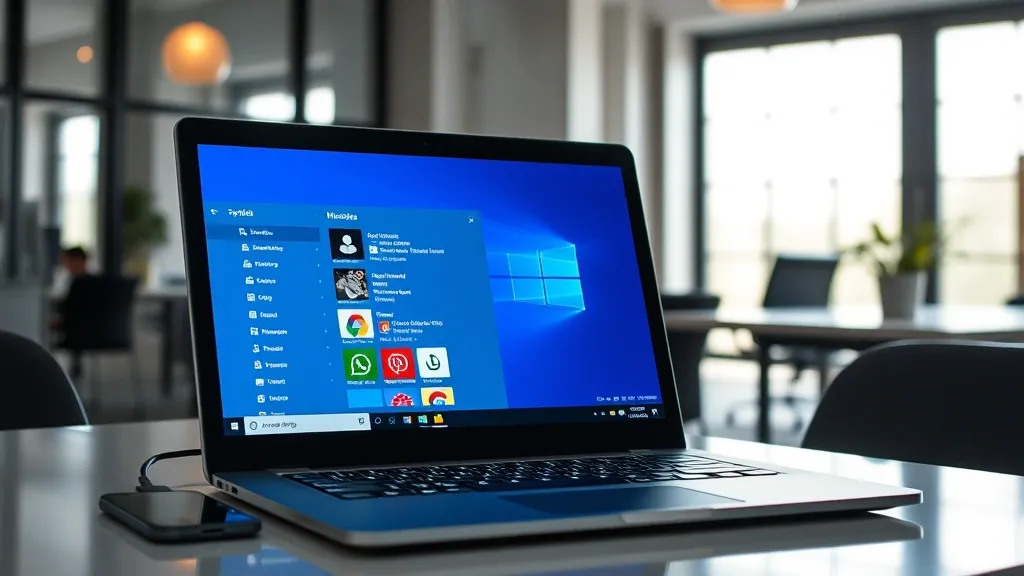Introduction to Android Apps on Windows
In recent years, the landscape of computing has evolved significantly, with the line between mobile and desktop platforms becoming increasingly blurred. One of the most notable developments in this realm is the ability to run Android applications on Windows operating systems. This capability opens up a world of possibilities for users who want to enjoy the rich ecosystem of Android apps while leveraging the power and versatility of a Windows PC.
Historically, Android apps were designed primarily for mobile devices, offering a unique set of functionalities that cater to on-the-go users. However, as more people rely on their PCs for daily tasks, the demand for Android app compatibility on Windows devices has surged. This demand has prompted various solutions that allow seamless integration of Android applications into the Windows environment.
There are several methods to run Android apps on Windows, including:
- Android Emulators: Software like BlueStacks, NoxPlayer, and LDPlayer create a virtual Android environment on your Windows PC, allowing you to download and run apps directly from the Google Play Store.
- Windows Subsystem for Android: Introduced with Windows 11, this feature allows users to run Android apps natively on their PCs, providing a more integrated experience without the need for third-party emulators.
- Remote Access Applications: Apps like Vysor and scrcpy provide a way to mirror your Android device’s screen to your Windows PC, enabling you to use Android apps directly from your phone on a larger display.
Each of these methods comes with its advantages and limitations. For instance, while emulators provide a broad range of applications and customization options, they may require significant system resources, which could affect performance. On the other hand, the Windows Subsystem for Android offers a more streamlined experience but is currently limited to a selection of apps available through the Amazon Appstore.
As the technology continues to advance, the integration of Android apps into Windows is likely to become even more seamless, allowing users to benefit from the strengths of both platforms. This comprehensive guide will explore these methods in detail, helping you determine the best approach to running Android applications on your Windows PC.
Methods to Run Android Apps on Windows
As the demand for Android apps on Windows grows, several methods have emerged to seamlessly integrate these two platforms. Here, we will explore the most effective methods to run Android apps on Windows, allowing users to enhance their productivity and enjoy their favorite applications on a larger screen.
1. Android Emulators
One of the most popular ways to run Android apps on Windows is through Android emulators. These software programs create a virtual Android environment on your computer, enabling you to download and run apps just as you would on a mobile device. Here are some widely used Android emulators:
- BlueStacks: Known for its user-friendly interface, BlueStacks is a robust emulator that supports a wide range of Android apps and games. It offers features like multi-instance support, allowing you to run multiple apps simultaneously.
- NoxPlayer: This emulator is particularly favored by gamers for its performance and customization options. NoxPlayer allows users to configure controls and settings to enhance their gaming experience.
- LDPlayer: LDPlayer is optimized for gaming and offers a smooth experience with high performance. It also includes features like keyboard mapping and multiple instances.
2. Windows Subsystem for Android
With the introduction of Windows 11, Microsoft has integrated the Windows Subsystem for Android (WSA), which allows users to run Android apps directly on their Windows computers. This feature uses the Amazon Appstore to provide access to a selection of Android applications. Here’s how it works:
- Install Windows 11 on your device.
- Enable the Windows Subsystem for Android feature through the Windows Settings.
- Download the Amazon Appstore from the Microsoft Store to access and install Android apps.
This method offers a more native experience, as it allows apps to integrate with Windows features, providing a seamless user experience.
3. APK Installation
For users looking to run specific Android apps that may not be available on emulators or app stores, installing APK files is an option. Emulators like BlueStacks allow users to install APK files directly. This method requires downloading the APK file from a trusted source and then importing it into the emulator.
In conclusion, whether you choose to use an emulator, the Windows Subsystem for Android, or install APK files, running Android apps on Windows has never been easier. Each method offers unique advantages, catering to different user needs and preferences.
Benefits and Limitations of Running Android Apps on Windows
As technology continues to evolve, the ability to run Android apps on Windows has become increasingly popular. This capability offers several benefits, but it also comes with certain limitations that users should be aware of.
Benefits
- Access to a Wide Range of Apps: One of the most significant advantages of running Android apps on Windows is the extensive selection of applications available. Users can access popular apps that may not have desktop equivalents, enhancing productivity and entertainment options.
- Enhanced Multitasking: With the capability to run multiple Android apps alongside traditional Windows applications, users can enjoy improved multitasking. This feature allows for a more efficient workflow, especially for those who rely on both platforms for their daily tasks.
- Familiar User Interface: For users accustomed to the Windows environment, running Android apps on Windows provides a familiar interface. This minimizes the learning curve and allows users to transition smoothly between applications.
- Improved Performance: Depending on the hardware specifications of the Windows device, running Android apps can sometimes yield better performance compared to running them on lower-end Android devices. This is particularly beneficial for resource-intensive applications.
- Integration with Windows Features: Running Android apps on Windows allows for seamless integration with Windows features such as file management, keyboard shortcuts, and notifications. This integration enhances the overall user experience.
Limitations
- Compatibility Issues: Not all Android apps will function correctly on Windows. Some applications may have compatibility issues, leading to crashes or suboptimal performance. Users may need to test various apps to find suitable alternatives.
- Limited Access to Google Services: Certain Android apps rely on Google services, which may not be fully functional when running on Windows. This can hinder the usability of popular apps that require these services.
- Performance Variability: While many users experience improved performance, others may encounter lag or slow response times, especially on lower-end Windows devices. The performance can vary widely based on hardware and software configurations.
- Learning Curve for New Features: While the interface may be familiar, users might still face a learning curve when navigating Android-specific features or settings, which can affect the overall user experience.
- Licensing and Legal Issues: Running Android apps on Windows may raise potential licensing issues, particularly for apps that are not designed for cross-platform use. Users should be cautious and ensure they comply with all relevant legal considerations.
In conclusion, while running Android apps on Windows comes with numerous advantages, it also has its drawbacks. Users should weigh these benefits and limitations carefully to make informed decisions about their app usage.
Conclusion and Future Perspectives
In conclusion, the ability to run Android apps on Windows represents a significant evolution in the way users interact with their devices. As technology continues to advance, the integration of different operating systems not only enhances user experience but also expands the ecosystem of applications available for various platforms. Currently, methods such as the Windows Subsystem for Android (WSA) and third-party emulators provide viable solutions for users seeking to enjoy Android applications on their Windows machines.
As we look to the future, several perspectives emerge regarding this integration:
- Improved Compatibility: As developers focus on cross-platform compatibility, we can expect an increase in the number of Android applications that seamlessly function on Windows. This will reduce the barriers currently faced by users and allow for a more unified experience across devices.
- Enhanced Performance: Future updates to Windows and Android may lead to optimizations that enhance the performance of Android apps running on Windows. With advancements in hardware and software, users can anticipate smoother operations and better resource management.
- Increased Developer Support: With the growing interest in running Android apps on Windows, developers may invest more time in creating applications that are designed to work on both platforms. This could lead to a richer library of apps available for users, fostering a more versatile computing environment.
- Security Improvements: As the integration deepens, addressing security concerns will be paramount. Future developments will likely focus on ensuring that running Android applications on Windows does not compromise user data or system integrity.
- Broader Adoption: With more users recognizing the benefits of running Android apps on Windows, we may see broader adoption of these technologies. This could lead to a shift in how software is developed, distributed, and consumed, ultimately benefiting the end user.
In summary, the convergence of Android and Windows platforms is not just a trend but a glimpse into the future of computing. As these technologies evolve, users can look forward to a more integrated, efficient, and enjoyable experience that blurs the lines between traditional operating systems.